Master Online Video Repair with Handy Methods

In today’s digital age, videos have become a significant part of our lives, whether for professional or personal use. However, encountering a corrupted or damaged video file can be immensely frustrating. Thankfully, there are effective solutions available for repairing damaged videos online. One highly recommended tool is the Clever Free Online Video Repair tool, which offers a user-friendly interface and seamless experience. In this article, I will guide you through various methods that I’ve tried and tested to fix corrupted video files.
Common Scenarios:
Accidentally Deleted Important Footage 📹
- One of the most common scenarios is when you accidentally delete important footage. This can be stressful, especially if it was a unique or irreplaceable video.
- Accidental deletion can occur due to a simple mistake, or even due to software malfunctions.
- Using the right video recovery and repair tools can help you restore and repair these files successfully.
File Corruption Due to Improper Transfer ⚠
- Another frequent issue is file corruption caused by improper transfer between devices or storage media.
- Corrupted video files often result from interrupted transfers, faulty SD cards, or hardware issues.
- Using a reliable video repair tool can fix these corrupted files and make them usable again.
Videos Not Playing After Download 🎥
- Sometimes, the videos you download from the internet refuse to play.
- This can happen due to incomplete downloads, format compatibility issues, or corrupted data streams.
- A robust video repair tool can resolve these issues, allowing you to enjoy your videos without hindrance.
Step-by-Step Guide. Free Video Repair:
Method 1: Using Clever Free Online Video Repair Tool 🛠
- First, visit the Clever Free Online Video Repair tool.
- Upload the corrupted video file by dragging and dropping it into the designated area.
- Provide an optional email address to receive the repaired file link.
- Click ‘Repair’ and wait for the process to complete.
- Once done, download the repaired video and verify its quality.
Note: This tool supports multiple video formats and offers a seamless repair experience.
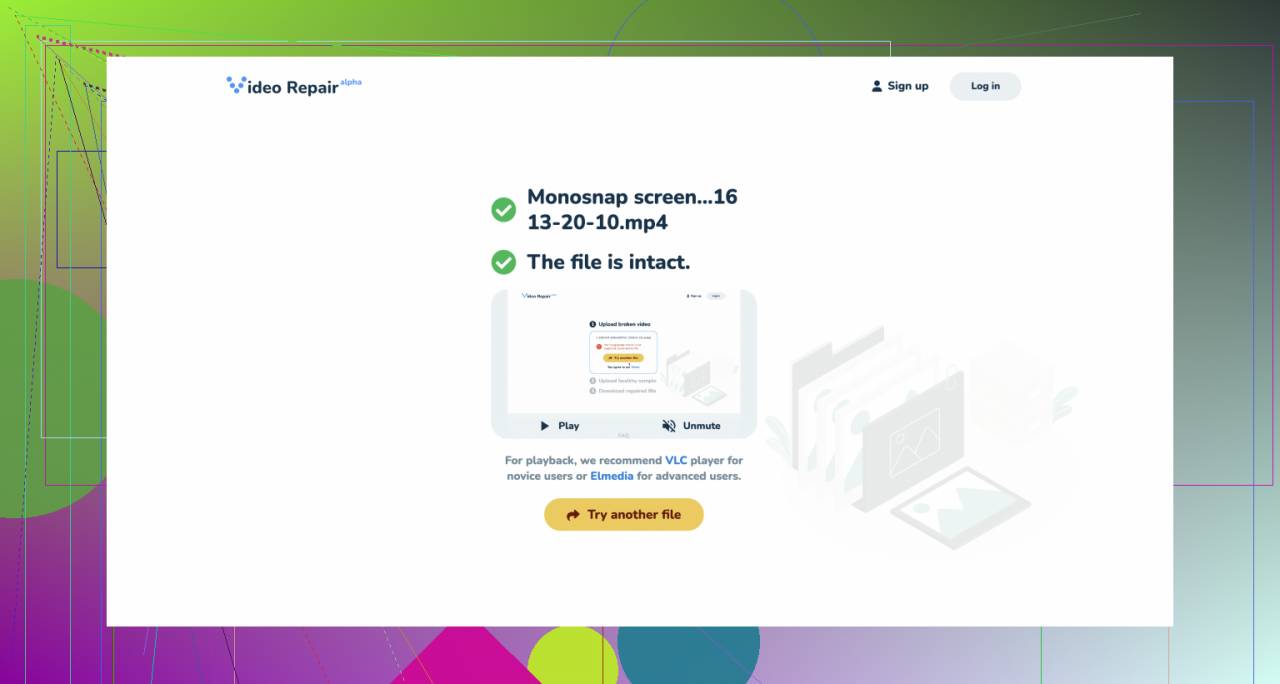
Conclusion: This method is highly effective and user-friendly, allowing you to repair your videos without needing technical expertise.
Method 2: Using VLC Media Player 🔧
- Open VLC Media Player and click on ‘Media’ from the top menu.
- Select ‘Convert / Save’ and add the corrupted video file.
- Choose a conversion profile and specify the output destination.
- Click on ‘Start’ to begin the conversion process, which also repairs minor corruption issues.
- Check the output video to ensure the problem is resolved.
Note: VLC may not fix severe corruption, but it can handle minor issues effectively.
Conclusion: For a free solution, VLC Media Player offers basic video repair capabilities alongside its impressive media playback features.
Method 3: Using Stellar Repair for Video 💻
- Download and install Stellar Repair for Video on your computer.
- Open the software and add the corrupted video file by clicking on ‘Add File’.
- Click on ‘Repair’ to start the repairing process.
- Preview the repaired video before saving it to ensure it’s fixed.
- Save the repaired video to your desired location.
Note: This software is not free but is highly effective for repairing severely corrupted video files.
Conclusion: Stellar Repair for Video is a top-notch tool for fixing substantial video file issues, although it comes with a price tag.
Method 4: Using Digital Video Repair Tool 🛠
- Download and install Digital Video Repair on your PC.
- Launch the tool and click on ‘Input File’ to add your corrupted video.
- Choose an output folder where the repaired video will be saved.
- Click on ‘Check Errors’ to scan the file for issues.
- Once the scanning is complete, click ‘Repair’ to fix the file.
Note: This tool is generally suitable for fixing AVI files and minor errors in other formats.
Conclusion: Digital Video Repair Tool is a reliable option for basic video repair, especially if you’re dealing with AVI files.
Method 5: Using Recoverit Video Repair 📹
- Download and install Recoverit Video Repair on your computer.
- Launch the software and drag your corrupted video file to the interface.
- Click on ‘Repair’ to start the process.
- Preview the repaired video after the process is complete.
- Save the file to your preferred location.
Note: Recoverit Video Repair offers both a free and premium version. The premium version provides more advanced repair features.
Conclusion: Recoverit Video Repair is an outstanding choice for thoroughly fixing video files, particularly with its premium functionalities.
Method 6: Using DivFix++ 🖥
- Download and install DivFix++ on your PC.
- Open the program and add the corrupted video file.
- Select an output folder for the repaired file.
- Click ‘Strip Index’ and then ‘Fix’ to start the repair process.
- Check the output video file to confirm the repair.
Note: DivFix++ works primarily with AVI files and is free to use.
Conclusion: For a straightforward and free solution, DivFix++ offers basic repair functions for AVI files effectively.
Watch on Youtube: Master Online Video Repair with Handy Methods
Precautions and Tips:
Avoid Common Pitfalls ⚠
- Always backup your video files before attempting any type of repair.
- Make sure your storage devices are functioning correctly to prevent further corruption.
- Use trusted tools to avoid downloading software that might damage your files further.
- Be patient; video repair can sometimes take time, but rushing the process can lead to incomplete repairs.
Know Your Tools 🎛
- Understand the capabilities and limitations of each video repair tool.
- Some tools are better suited for specific file formats, so always choose the right tool for your specific need.
- Read user reviews and ratings for the best results.
- Stay updated with the latest versions of software to incorporate newer features and fixes.
Important Insights
Repairing corrupted or damaged video files can be a challenging task, but with the right tools and methods, it becomes manageable. For instance, the Clever Free Online Video Repair tool offers a seamless experience, supporting multiple video formats. This makes it an ideal choice for users looking for an effortless repair solution.
Stellar Repair for Video and Recoverit Video Repair are excellent professional tools that provide comprehensive repair functionalities, although they may come with a price tag. They are particularly useful for more severe video file corruptions. Both tools offer advanced features like batch processing and support for various file formats, making them valuable resources for consistent video repair needs.
VLC Media Player is another versatile option, not only for video playback but also for fixing minor issues with video files. It’s a free tool and a staple for many video enthusiasts due to its wide range of capabilities.
Lastly, DivFix++ is a nice, free tool for repairing AVI files, and the Digital Video Repair Tool provides straightforward solutions for basic video repair needs.
It’s essential to use trusted software to mitigate the risk of further file damage. Keeping backups and ensuring your storage devices are in good condition can also help prevent video file corruption.
Conclusion:
In summary, encountering a corrupted video file doesn’t have to mean the end of your valuable footage. With various methods such as the Clever Free Online Video Repair tool, and other reliable solutions like Stellar Repair for Video or Recoverit Video Repair, you have numerous options at your disposal for effective video repair. Remember to backup your files, choose the right tool for your needs, and stay patient throughout the repair process.
Restore your corrupted videos and bring back those cherished moments with confidence using these tools and tips.
FAQ
How can free video repair services help with corrupted files?
These services use advanced algorithms to detect and correct errors in video files, restoring them to a playable condition without any cost.
What kind of video formats can free repair tools work with?
Free repair tools commonly support a wide range of formats, including MP4, AVI, MOV, and MKV, ensuring compatibility with most video files.
Where can I find reliable software for fixing damaged videos?
You can explore websites such as Video Repair for trustworthy solutions to repair corrupted video files.
Are there any online platforms offering free video repair without downloading software?
Yes, several websites provide online video repair services. Check platforms like Online Video Repair for easy-to-use, no-download required options.
Can free video repair services recover audio as well?
Most free repair services are equipped to address both video and audio corruption, ensuring comprehensive file recovery.
Is it safe to use free video repair tools?
Reputable free video repair tools are generally safe to use, but always ensure you download from trusted sources to avoid malware.
Do I need any technical skills to use free video repair tools?
Most of these tools are user-friendly and designed for individuals with minimal technical knowledge, providing simple, step-by-step instructions.
Can free video repair services handle large file sizes?
Many free repair tools can manage large video files effectively, though some may have limitations on the maximum file size they can process.
Are there any limitations to free video repair services?
While helpful, free tools may have some constraints, such as limited functionality, slower processing times, or minimal support compared to paid versions.
How often should I back up my videos to avoid corruption?
Regular backups are crucial. It's recommended to back up your video files at least once a week to minimize data loss from corruption.
