Top Methods for Transferring Files Between Mac and Android
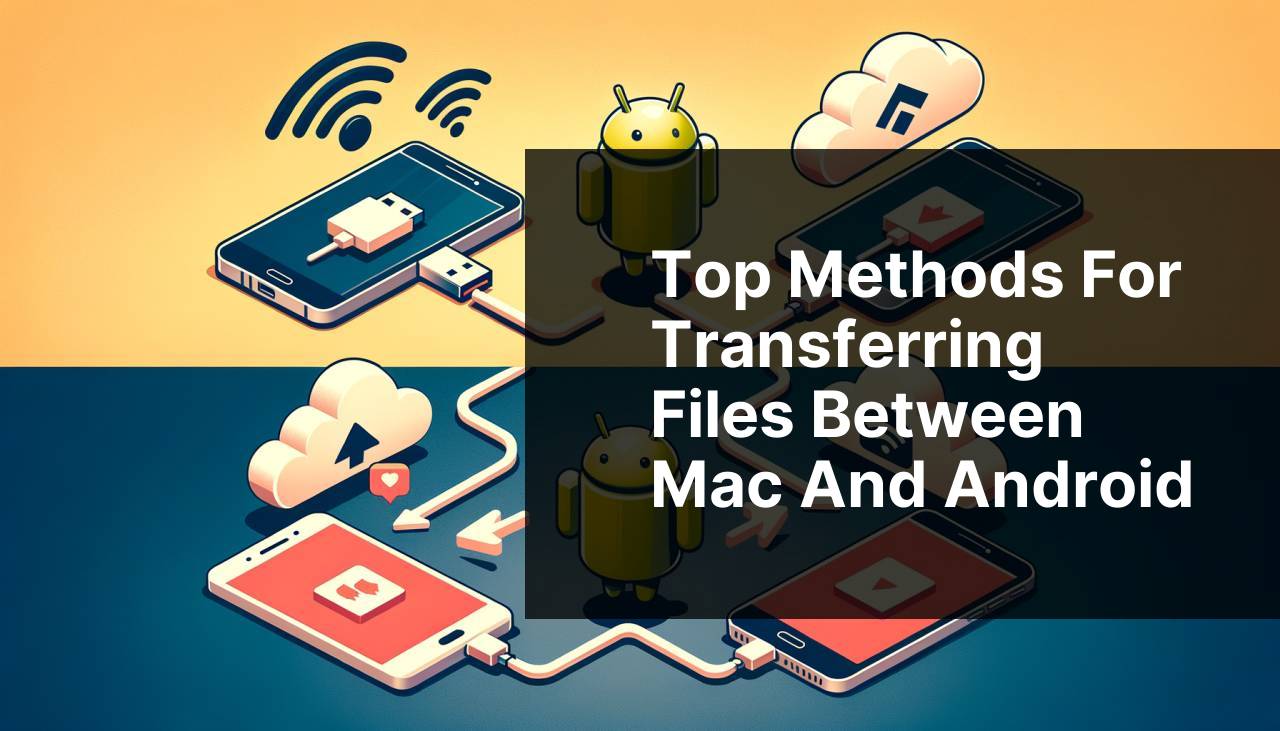
In today’s interconnected world, owning a Mac and an Android device is quite common. However, when it comes to transferring files between the two, many users often hit a roadblock. The incompatibility and lack of native support turn what should be a simple task into a complex one. As of 2024, Android File Transfer is not officially available for Mac users, urging the need for alternative solutions. Fortunately, there are several reliable applications and methods that make transferring files from a Mac to an Android device seamless. Let’s dive into the best 4 solutions to break these barriers and ensure your files move effortlessly across platforms.
MacDroid
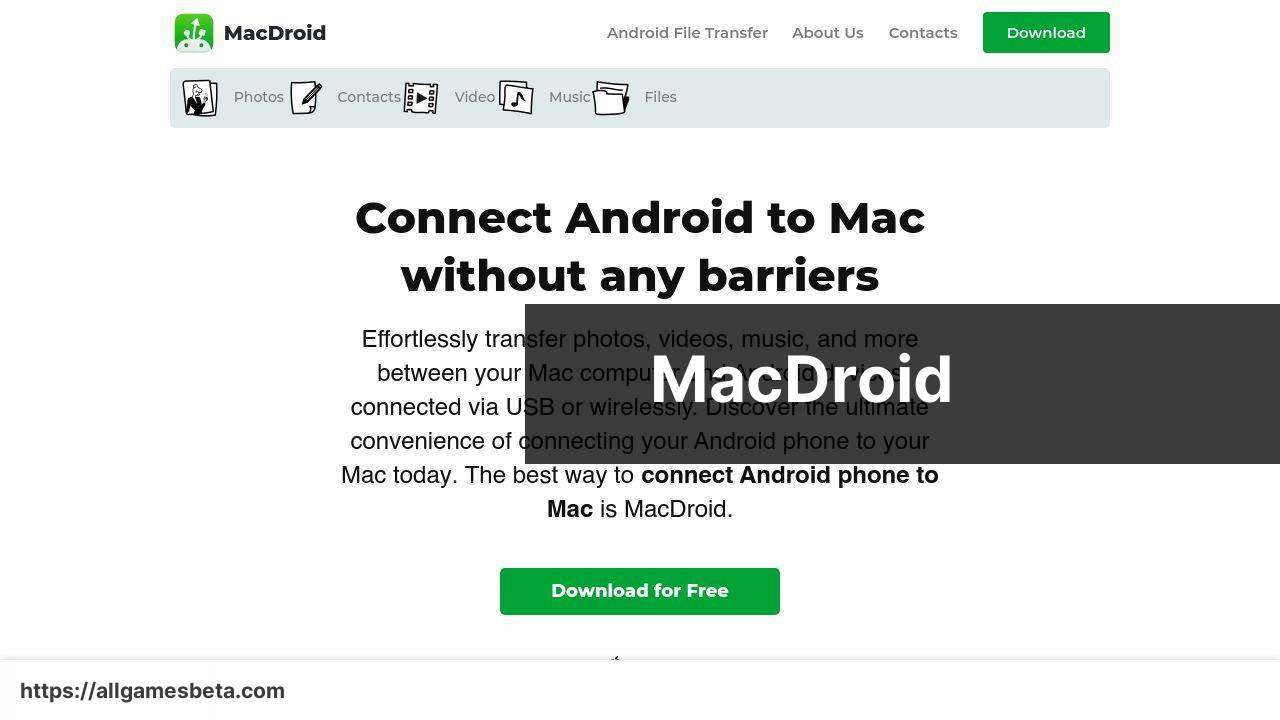
MacDroid is a powerful application designed to bridge the gap between Mac and Android devices. It allows users to connect seamlessly through both USB and Wi-Fi. With MacDroid, you can mount your Android device storage as a disk on your Mac, making file transfer quick and easy. Additionally, it supports dragging and dropping files, ensuring a user-friendly experience.
Pros
- Supports both USB and Wi-Fi connections
- Simple drag-and-drop interface
Cons
- Requires a subscription for full features
- Mac-specific with no Windows support
AirDroid
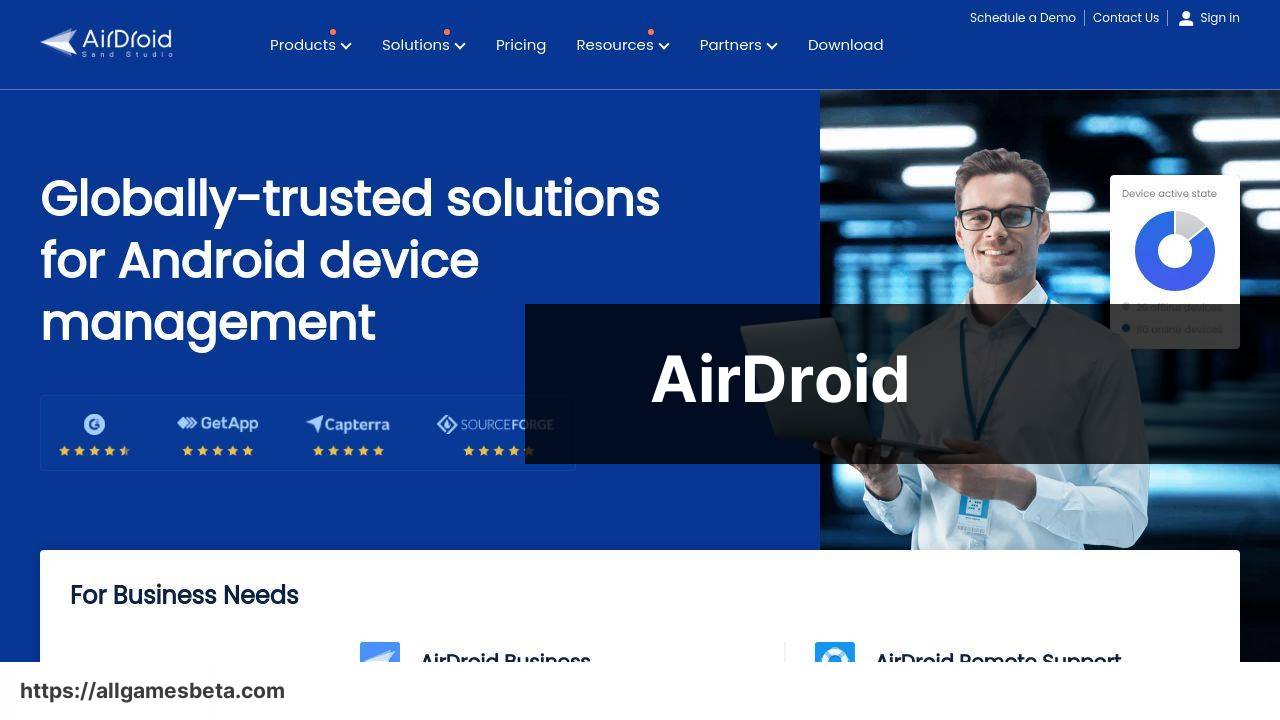
AirDroid is an efficient tool for wirelessly transferring files between Mac and Android. It doesn’t just stop at file transfers; you can also manage your Android device remotely. The desktop client for Mac allows drag-and-drop functionality, making it ideal for users who need mobility and efficiency combined.
Pros
- Wireless transfer eliminates the need for cables
- Allows remote management of Android devices
Cons
- May require a stable internet connection
- Security can be a concern for remote access
SyncMate
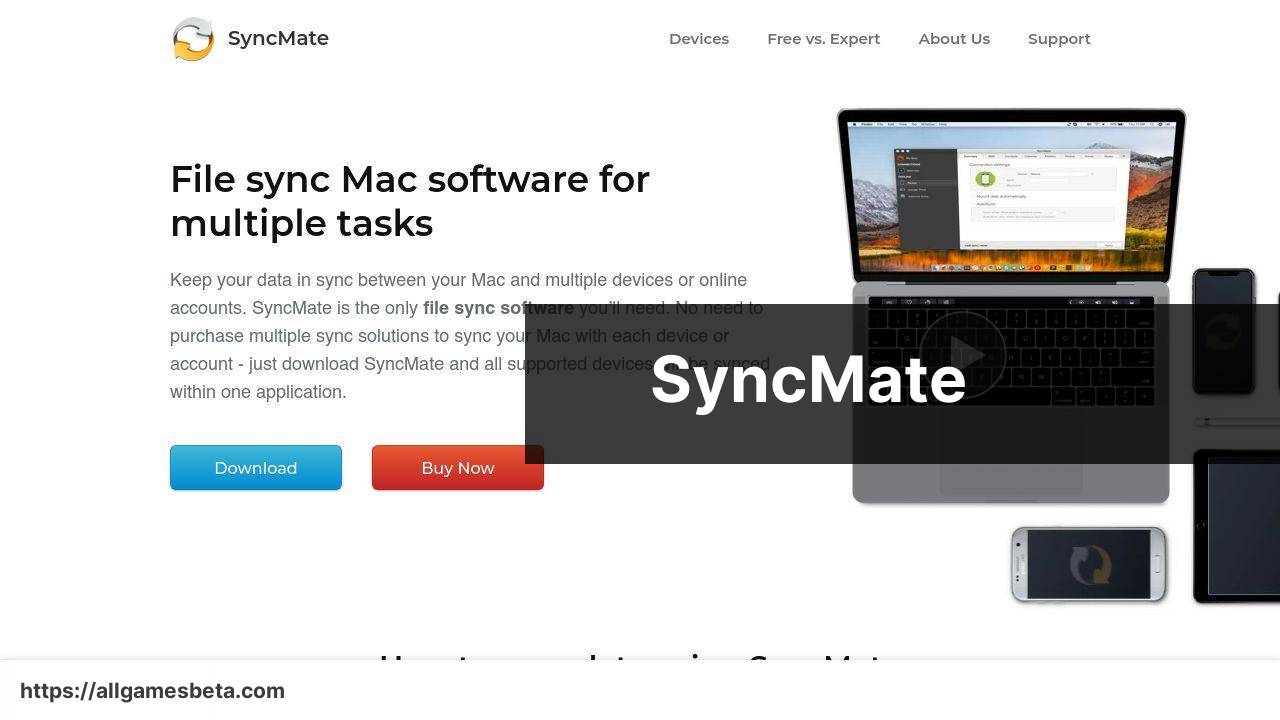
SyncMate offers a comprehensive syncing service between Mac and Android devices. It supports syncing contacts, calendars, photos, and more. SyncMate works over USB, Wi-Fi, and even Bluetooth, providing users multiple options based on their needs. The tool ensures that your data is consistent and up-to-date across all devices.
Pros
- Supports various types of data syncing
- Multiple connection options
Cons
- Complex interface for new users
- Subscription model might be expensive
Resilio Sync
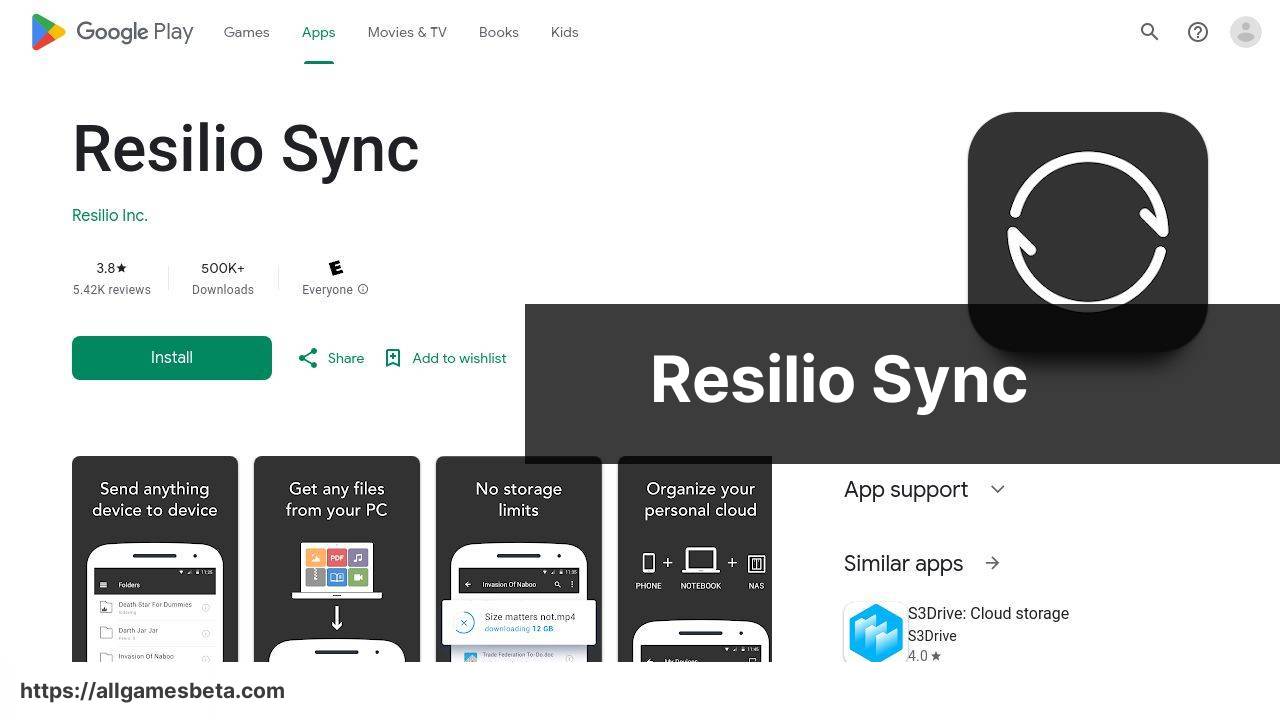
Resilio Sync leverages P2P technology to sync files directly between Mac and Android. This approach ensures fast and secure transfers without the need for cloud storage. Users create a shared folder on both devices, which makes syncing large files and even entire directories a breeze.
Pros
- Fast transfer speeds
- Secure, P2P connection
Cons
- Both devices need to be online
- Less intuitive than other apps
Watch on Youtube: Top Methods for Transferring Files Between Mac and Android
Conclusion:
Firstly, consider the nature and size of the files you’re transferring. For larger files or an extensive number of files, apps like Resilio Sync or MacDroid are more adept. On the other hand, for simple and quick transfers of smaller files or documents, AirDroid might be more suitable due to its wireless convenience.
Another crucial aspect is the security of your transfers. Using a P2P method like Resilio Sync ensures that your files are transferred directly between devices without any intermediary, making it incredibly secure. However, always ensure you’re using trusted networks to avoid potential security risks.
For those deeply involved in cross-platform usage, ensuring a consistent file organization structure can be highly beneficial. Apps like SyncMate help maintain this consistency by syncing folders between devices regularly.
Additionally, if you often find yourself needing to transfer files when you’re not at your Mac, setting up remote access through tools like AirDroid can keep you productive. This setup allows you to access your Mac’s files remotely via your Android device, effectively bridging the gap no matter where you are.
Finally, if you’re looking for a comprehensive guide on the topic, Read here for an in-depth article on LinkedIn. The guide covers various methods and offers insights into making the most out of each tool.
Keep in mind that the choice of application or method also depends on personal preferences such as ease of use, speed of transfer, and additional features. Happy transferring!
You can explore MacDroid’s features independently, write a review, or contact support by clicking the link below!
https://apps.apple.com/us/app/macdroid-manager-for-android/id1476545828?mt=12
FAQ
What are the best methods to transfer files from a Mac to an Android device?
The top methods include using a USB cable, Android File Transfer app, cloud storage services, and Bluetooth.
How can I use a USB cable to transfer files from a Mac to an Android?
Connect the Android device to the Mac using a USB cable, then drag and drop files between the devices.
What is the Android File Transfer app?
The Android File Transfer app enables easy file transfer between a Mac and an Android device. Download it from the official website for seamless transfers.
Is cloud storage a viable option for transferring files?
Yes, services like Google Drive or Dropbox can be used to upload files on a Mac and download them on an Android device.
How can Bluetooth be used to transfer files?
Enable Bluetooth on both devices, pair them, and then send files from the Mac to the Android through the Bluetooth sharing feature.
Are there any specific software for file transfer?
Yes, software like Android File Transfer and SyncMate offer streamlined solutions for transferring files between Mac and Android devices.
Can I use email for transferring files?
Yes, email attachments are an option for smaller files. Simply attach the files on a Mac and download them on the Android device.
Are there any cross-platform apps for file sharing?
Yes, apps like SHAREit and AirDroid allow for cross-platform file sharing between Mac and Android devices.
What should I consider when selecting a transfer method?
Consider factors like file size, transfer speed, and ease of use before choosing a method. USB and apps are usually faster than Bluetooth or email.
