Top Methods to Cast Your iPhone to Chromecast in 2024

With the ubiquity of smart devices, the ability to cast content from your iPhone to a Chromecast is becoming increasingly popular. Whether you’re sharing photos, streaming videos, or showcasing presentations, the convenience of using Chromecast cannot be overstated. This guide explores the best ways to cast your iPhone to a Chromecast, along with tried-and-tested apps. Two standout apps are DoCast and Chromecaster: Get Streaming TV. We will delve into these apps and more, providing a comprehensive look at their pros and cons.
DoCast
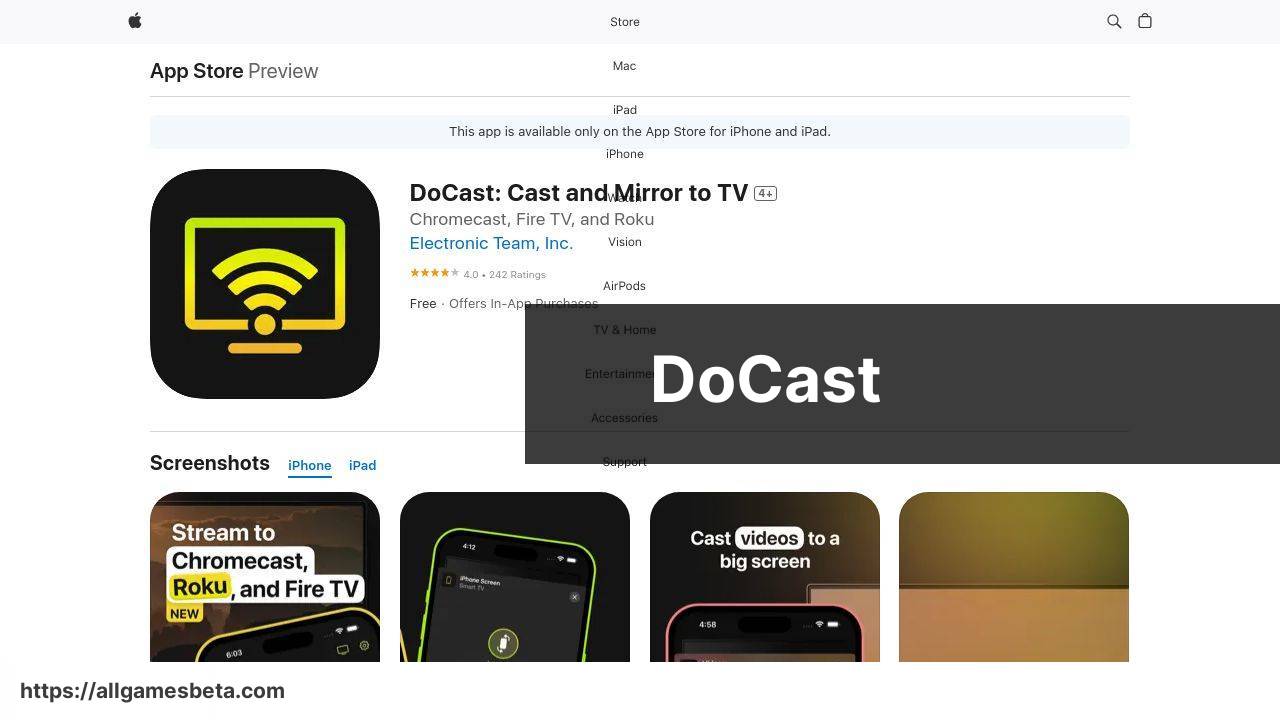
DoCast is an innovative app designed for casting and mirroring iPhone content to any Chromecast-enabled TV. Its user-friendly interface and seamless connection make it an excellent choice for both personal and professional use. Whether you want to stream movies, share photos, or present slideshows, DoCast has you covered.
Pros
- Easy to set up and use
- Supports various media formats
Cons
- Occasional lag during high-resolution casting
- Limited free features
Chromecaster: Get Streaming TV
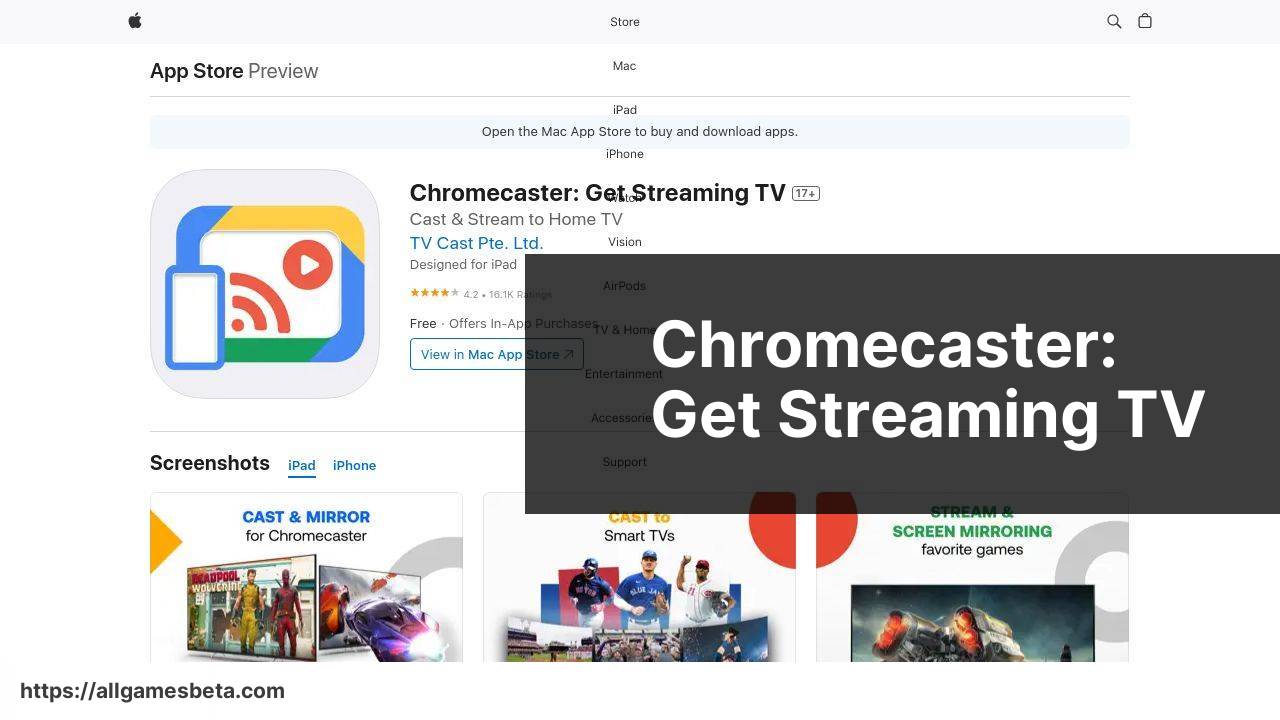
Chromecaster: Get Streaming TV is another excellent app that allows you to cast your iPhone to a Chromecast. It supports a wide range of media formats, making it perfect for streaming videos and music. The app’s intuitive design ensures that even beginners can easily get started with casting their favorite content.
Pros
- User-friendly interface
- Fast connection time
Cons
- Ads in the free version
- Requires a strong Wi-Fi connection
TV Cast for Chromecast
TV Cast for Chromecast is a versatile app that enables you to cast your iPhone’s media files, including videos, photos, and music, to your TV. The app supports HD streaming and allows you to browse the web and stream any web video to the Chromecast. This app is great for users who want a comprehensive casting solution.
Pros
- Supports HD streaming
- Web browsing capability
Cons
- Can be complex for beginners
- Occasional connectivity issues
MirrorMeister
MirrorMeister is an app that focuses on mirroring your iPhone’s entire screen to your TV. While it’s primarily designed for Samsung TVs, it also works effortlessly with Chromecast. This app is perfect if you need to mirror everything on your iPhone instead of just specific media files.
Pros
- Comprehensive screen mirroring
- High-quality resolution
Cons
- Limited compatibility
- Subscription required for full features
Cast TV – Cast
Cast TV supports casting photos, music, and videos from your iPhone to your Chromecast. One of the standout features is its ability to cast multiple formats and even mirror live camera feeds. This versatility makes it a valuable tool for different casting needs.
Pros
- Supports multiple media formats
- Live camera mirroring capability
Cons
- Advertisements in free version
- Setup can be confusing for some users
Watch on Youtube: Top Methods to Cast Your iPhone to Chromecast in 2024
Conclusion:
Casting your iPhone to a Chromecast can elevate your media consumption experience significantly. The key is to choose the right app that aligns with your specific needs. A top-notch choice is DoCast, celebrated for its easy setup and wide media format support. For those seeking a more versatile option, Chromecaster: Get Streaming TV is highly recommended due to its user-friendly interface and fast connections. Another excellent option is TV Cast for Chromecast, known for its ability to support HD streaming and web browsing capabilities.
If you’re looking to mirror your entire iPhone screen, MirrorMeister is an effective solution despite being primarily designed for Samsung TVs. It’s impressive how these apps cater to different needs, whether it’s casual streaming or professional presentations.
For a more comprehensive guide on how to cast iPhone to Chromecast, refer to this Medium article about the best how-to ideas to cast iPhone to Chromecast. It offers valuable insights and step-by-step instructions to help you get started with Chromecast casting.
Furthermore, don’t forget to optimize your setup by ensuring a strong Wi-Fi signal and closing unnecessary background apps. You’d also benefit greatly by keeping your Chromecast’s firmware updated for a seamless performance. For more tips on improving your casting experience, visit Digital Trends and Tom’s Guide for the latest tech advice and updates.
Cast iPhone to Chromecast with confidence by following the advice in this LinkedIn tutorial, featuring DoCast as a key tool.
https://www.linkedin.com/pulse/how-cast-iphone-chromecast-electronic-team-inc-sqxxc/
FAQ
What apps support casting to Chromecast from an iPhone?
Many popular apps like Netflix, YouTube, Spotify, and HBO Max support casting to Chromecast from an iPhone with just a tap on the cast icon.
How can you cast your iPhone screen to a Chromecast?
Using the Google Home app, you can mirror your iPhone screen to a Chromecast by selecting your device and tapping Cast my screen.
Can you cast videos from Safari browser on iPhone to Chromecast?
No, Safari does not natively support Chromecast. Use a Chromecast-compatible app or a third-party app like TV Cast for Chromecast to cast Safari content.
How do you cast photos from your iPhone to a Chromecast?
Use the Google Photos app to cast your photos directly to your Chromecast by selecting the cast icon within the app.
Is it possible to cast music from an iPhone to a Chromecast?
Yes, apps like Spotify and Apple Music allow you to cast music from your iPhone to your Chromecast by tapping the cast icon within the app.
Can I cast presentations from my iPhone to a Chromecast?
Yes, you can use apps like Google Slides or PowerPoint, which have in-app casting features to present slides on a bigger screen.
How do you cast web videos to Chromecast from an iPhone?
Use a browser like Google Chrome with a third-party app such as Castio to cast web videos from your iPhone to Chromecast.
What accessories can enhance casting from an iPhone to a Chromecast?
Consider getting a reliable Wi-Fi router for a stronger signal or an Ethernet adapter for Chromecast to improve the streaming quality.
How do you adjust volume while casting from an iPhone to Chromecast?
Use your iPhone's volume controls or the Google Home app to adjust the volume of your Chromecast during casting.
Can you cast content to multiple Chromecasts from one iPhone?
No, you can only cast to one Chromecast at a time from a single iPhone. To cast to multiple devices, you'd need separate casting sources.
