Is It Possible to Recover Permanently Deleted Videos on iPhones?
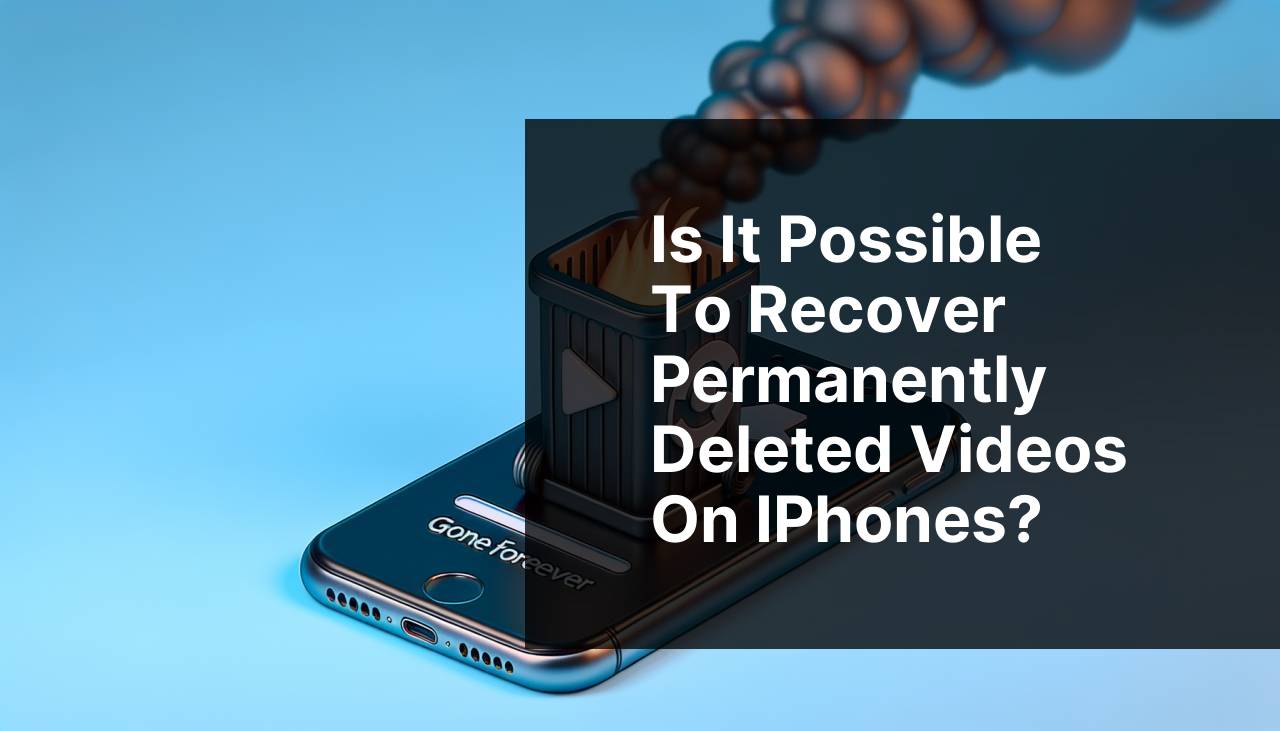
Have you ever accidentally deleted a video from your iPhone and then felt a sinking sensation when you realized it might be lost forever? Fear not! In this detailed guide, we’ll explore whether these are truly gone forever and various methods you can use to recover them. Here’s what I have learned from personal experience.
Common Scenarios:
Accidental Deletion During Cleanup 🗑
- One of the most common scenarios is accidentally deleting a video during a phone cleanup. It’s easy to go on a deletion spree and mistakenly remove treasured videos alongside the less important ones.
- Another issue arises when you hit ‘Delete’ thinking that the video is backed up somewhere else, only to find out it isn’t.
Restoring iPhone Without Backup 🌐
- Restoring your iPhone without ensuring all your data is backed up can lead to permanent loss of videos and photos.
- iPhones sometimes encounter errors that force users to restore their devices, wiping out data if ‘Backup’ is not performed correctly.
Issues with iCloud Syncing ☁
- iCloud syncing failures can also result in losing videos. Sometimes, items might not sync properly between your iPhone and iCloud.
- Turning off iCloud Photos or syncing issues can mean that a deleted video doesn’t exist anywhere else.
Step-by-Step Guide. Are Permanently Deleted Videos On Iphones Gone Forever?:
Method 1: Checking Recently Deleted Folder 📂
- Start by opening the ‘Photos’ app on your iPhone.
- Navigate to the ‘Albums’ tab and scroll down to the ‘Recently Deleted’ folder.
- If the video is there, select it and choose ‘Recover’ to restore it to your camera roll.
- If the video is not located, proceed to the next methods.
Note: Videos in the ‘Recently Deleted’ folder stay for 30 days before being permanently deleted.
Conclusion: This method is straightforward but only works for videos deleted within the last 30 days.
Method 2: Using iCloud Backup ☁
- Open ‘Settings’ and tap on your name at the top.
- Select ‘iCloud’ and then go to ‘Manage Storage’ to check for any backups.
- Choose ‘Backup’ and see when the last backup was performed.
- Restore your iPhone from a backup that was created before the video was deleted, following the instructions provided by Apple here.
Note: Make sure the backup contains the video you’re trying to recover.
Conclusion: This method works well if you regularly back up your iPhone.
Method 3: Using iTunes Backup 🎶
- Connect your iPhone to your computer and open iTunes (or Finder on macOS Catalina and later).
- Select your iPhone when it appears in iTunes.
- Click ‘Restore Backup’ and choose an appropriate backup from the list that would contain the deleted video.
- Confirm and wait for the restore process to complete.
- Check your ‘Photos’ app to see if the video has been restored.
Note: You’ll need to restore your entire phone, and new data might be lost.
Conclusion: This is a bit more complex but can be effective if you regularly back up to iTunes.
Method 4: Using Third-Party Software 🛠
- Look for trusted third-party recovery software, such as Dr.Fone or PhoneRescue, which offer iOS data recovery options.
- Install the software on your computer.
- Connect your iPhone to the computer and follow the instructions for scanning your device for deleted videos.
- Once the scan completes, the software will list recoverable videos. Select the ones you want to recover and restore them to your iPhone.
- Make sure to download software from reliable sources. Here’s a comprehensive list of top recovery software.
Note: Be cautious when using third-party software and ensure it’s from a credible source to avoid malware.
Conclusion: This method is powerful but should be used carefully to avoid potential risks.
Method 5: Using Professional Data Recovery Services 💼
- If all else fails, consider reaching out to professional data recovery services.
- Research and select a reputable service with good customer reviews.
- Contact them for assistance, detailing your issue and the type of data you need to recover.
- Follow their procedure, which may involve mailing your phone to their facility.
- Wait for them to analyze and recover your data, keeping in communication with their support team.
Note: While this is potentially the most effective, it is usually the most costly option and involves trusting your device to a third-party.
Conclusion: This should be a last resort when other methods fail as it can be expensive and time-consuming.
Method 6: Reaching Out to Apple Support 🍏
- Go to the ‘Apple Support’ website here.
- Describe your issue in detail and request assistance.
- Follow their instructions, which might involve diagnostics or even sending your iPhone in for repair.
- Wait for their investigation; their solutions might include restoring from an old backup you weren’t aware of or other technical fixes.
Note: Apple Support may not always be able to recover data but is worth trying, especially if your iPhone is under warranty.
Conclusion: Reaching out to Apple’s professional support can be helpful if all your personal efforts didn’t work.
Precautions and Tips:
Essential Safeguards📌
- Always back up your iPhone data using either iCloud or iTunes to prevent permanent data loss.
- Enable iCloud Photos to store all your videos and photos (source).
- Be cautious when deleting files. Double-check before hitting ‘Delete’ to ensure you’re not removing something important.
- Regularly check and update your backup settings to include all critical data, so nothing is missed.
Smart Data Habits🧠
- Use trusted file management apps to help organize and back up your videos more efficiently.
- Regularly transfer essential videos and photos to external storage or a reliable cloud service like Google Drive or Dropbox.
- Adopt a rule of thumb: if a video is important, back it up in at least two different locations.
- Avoid using unreliable recovery tools that might cause more loss or compromise data integrity.
Additional Insights
When it comes to recovering deleted videos on an iPhone, having multiple backup strategies in place is crucial. Options such as iCloud Backup, iTunes Backup, and various third-party apps offer different functionalities suited to various needs. While it may feel overwhelming to manage different types of backups, these steps ensure better security against unexpected data loss.
Additionally, understanding the importance of video recovery software can be very beneficial. Software from reputable providers like Tenorshare and Wondershare Dr. Fone are particularly useful. They often provide free trials to scan and preview what can be recovered before committing to a purchase. You can find these solutions here.
It’s also crucial to understand that while IT professionals can recover deleted videos, it’s not always guaranteed, especially when it comes to physically damaged devices. Sometimes professional help is necessary, but DIY methods should always be your first line of action.
Lastly, for people more tech-savvy, integrating scripts to automate backups can prove efficient. For instance, automating regular local backups using tools like Automator on Mac or Task Scheduler on Windows can add an extra layer of security for your data.
Conclusion:
FAQ
Are permanently deleted videos on iPhones gone forever?
Permanently deleted videos are typically gone forever from an iPhone. However, recovery is sometimes possible using specialized recovery software or professional data recovery services.
Is it possible to recover permanently deleted videos on an iPhone?
Yes, recovery of permanently deleted videos is feasible if done soon after deletion using specialized data recovery tools or professional recovery services.
What tools can help recover deleted videos from an iPhone?
Tools such as dr.fone, Disk Drill, and iMobie are capable of recovering deleted videos from an iPhone, depending on various conditions.
How does data recovery software work on iPhones?
Data recovery software scans the iPhone’s storage to locate and recover files that are marked as deleted but remain physically on the device.
How much time do you have to recover deleted videos before they are gone forever?
The quicker the recovery attempt, the higher the success rate. Trying right after deletion increases chances significantly before new data overwrites the storage.
Can iCloud help in recovering permanently deleted videos?
iCloud might assist if a backup was created before the videos were deleted. Restoring from an older backup can bring back the deleted videos.
Do professional recovery services offer guarantees for recovering deleted videos?
Professional recovery services usually do not guarantee 100% success but often boast high recovery rates and advanced techniques, which might be more effective than DIY software.
What should you do immediately after accidentally deleting a video?
Stop using your iPhone to prevent new data from overwriting the deleted file, and immediately seek recovery software or professional assistance.
Are there any limitations to recovering permanently deleted videos?
Limitations exist due to factors like the elapsed time since deletion, whether the device was used significantly post-deletion, and the condition of the device’s storage.
