Top WiFi Analyzer Apps for Optimal Wireless Performance
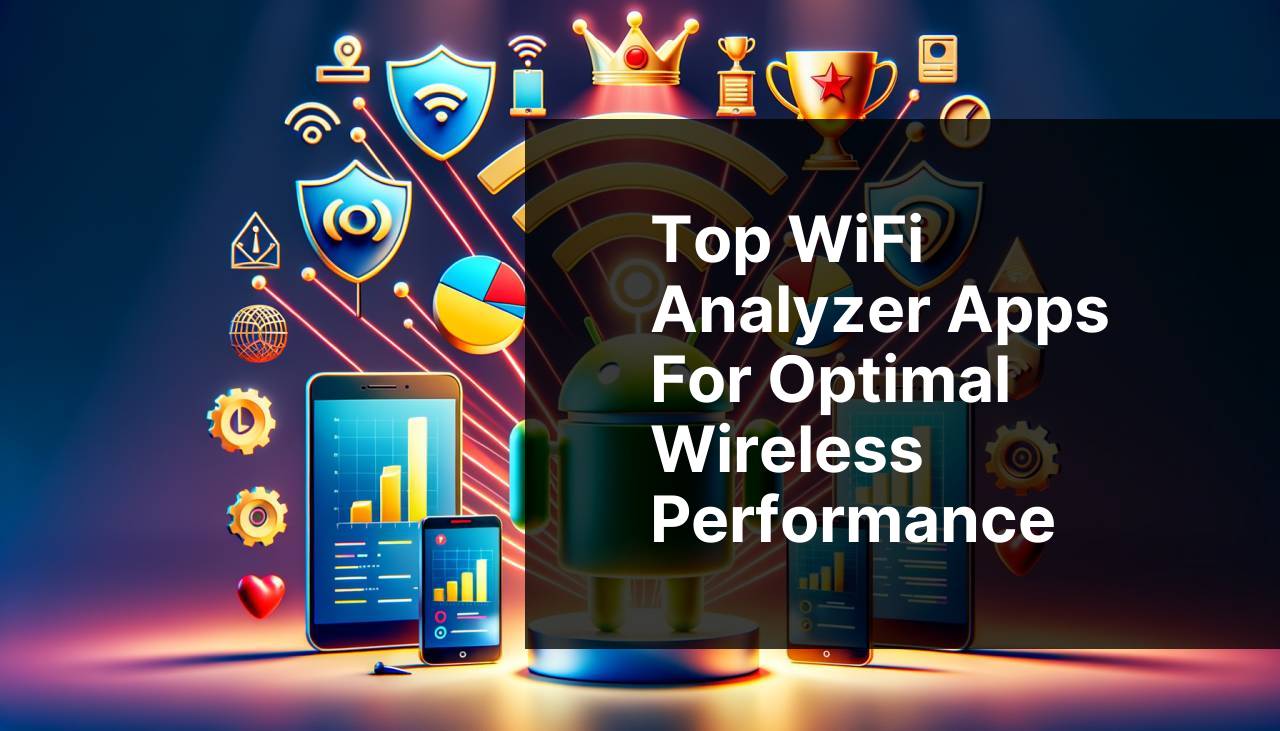
Ensuring optimal WiFi performance can often be an intricate task due to numerous factors that can affect the quality of your wireless connection. From physical obstructions to network interference, diagnosing and managing these issues can be complex without the right tools. Thankfully, various WiFi analyzer apps for Android can simplify this process, making it easier to analyze your wireless network environment and identify potential issues. These applications can provide real-time data on signal strength, channel interference, and more, helping you to optimize your WiFi setup. One of the top tools for this purpose is Netspot, a comprehensive and user-friendly app. In this article, we will delve into the best WiFi analyzer apps for Android, focusing on their features, ease of use, and effectiveness in enhancing your WiFi experience.
Common Scenarios:
Home WiFi Network Issues 🏠
- Experiencing dropped connections, slow speeds, or dead zones in your home network.
- Living in an area with many competing networks that cause interference.
- Desiring to optimize your home network for better gaming or streaming experience.
- Installation of new devices that require stable and fast internet connectivity.
Office WiFi Optimization 💼
- Ensuring uninterrupted connectivity for multiple office users.
- Avoiding productivity losses due to slow or unstable internet connections.
- Managing bandwidth effectively for video conferencing and large file transfers.
- Identifying optimal locations for routers and access points in a large office space.
Public WiFi Safety 🛡
- Connecting to public WiFi networks safely without exposing personal data.
- Identifying secure and high-performing public WiFi networks in cafes or airports.
- Ensuring a reliable connection while working remotely from public places.
- Avoiding potential risks associated with open and unsecured networks.
Step-by-Step Guide. Best Wifi Analyzer Apps For Android:
Method 1: Using Netspot 🏆
- Download and install the Netspot app from the Google Play Store. You can find it Best Wifi Analyzer Software.
- Launch the app and grant necessary permissions for it to access your device’s WiFi capabilities.
- Use the ‘Discover’ mode to view an overview of available networks, including details like signal strength and channel usage.
- Utilize the ‘Survey’ mode to map your environment and pinpoint areas with weak signal or interference.
- Analyze the data to make informed decisions on how to optimize your network, such as repositioning your router or changing channels.
Note: Netspot provides both a free tier with basic functionalities and a paid version with advanced features.
Conclusion: Netspot is an excellent choice due to its intuitive interface and powerful features, making it suitable for both beginners and advanced users.
Method 2: Using WiFi Analyzer 📊
- Download and install the WiFi Analyzer app from the Google Play Store.
- Open the app and allow it to access your device’s WiFi capabilities.
- View the graphical representation of your network’s signal strength and interference with other networks.
- Use the channel rating feature to decide the optimal channel for your WiFi to reduce interference.
- Periodically check the network graph to ensure your network remains optimized.
Note: WiFi Analyzer is particularly beneficial for users who prefer a visual approach to network diagnosis.
Conclusion: WiFi Analyzer is a straightforward yet powerful tool that helps you visualize network performance and interference patterns to improve connection quality.
Method 3: Using OpenSignal 📶
- Install OpenSignal from the Google Play Store.
- Launch the app and grant it the necessary permissions to access your location and network information.
- Check the network map to find the best places for optimal WiFi signal.
- Use the signal compass to direct you to the strongest WiFi signals.
- Monitor network changes and performance through the app’s dashboard.
Note: OpenSignal is great for users who travel frequently and need to find reliable WiFi spots.
Conclusion: OpenSignal is a versatile app that not only helps with WiFi but also provides insights on mobile network performance, making it a well-rounded choice.
Method 4: Using WiFi Analyzer and Surveyor 🌐
- Download and install WiFi Analyzer and Surveyor from the Google Play Store.
- Launch the app and provide the necessary permissions for operation.
- Use the app to view detailed information about your network’s performance, including signal strength, speed, and channel distribution.
- Conduct a survey by moving around your space to collect data on network performance in different areas.
- Analyze the survey results to find the best spots for your router and identify any interference sources.
Note: This app is particularly useful for detailed and advanced network analysis.
Conclusion: WiFi Analyzer and Surveyor offer in-depth analysis tools that are especially useful for advanced users looking to enhance their network’s performance significantly.
Method 5: Using Network Signal Info 📡
- Install Network Signal Info from the Google Play Store.
- Open the app and allow it to access your device’s location and WiFi information.
- Monitor real-time data about your WiFi network’s signal strength and quality.
- Use the graphical representation to pinpoint weak signal areas and potential interference sources.
- Relocate your router or adjust network settings based on the insights gathered.
Note: Network Signal Info provides an excellent range of detailed metrics, making it useful for both WiFi and cellular network analysis.
Conclusion: Network Signal Info stands out for its detailed metrics and both WiFi and cellular network monitoring capabilities, making it a robust choice for users needing detailed network information.
Method 6: Using WiFi Monitor 📱
- Install WiFi Monitor from the Google Play Store.
- Launch the app and provide the necessary permissions to access your network information.
- Use the signal strength meter to identify the strength and quality of your WiFi network in various locations.
- Monitor network speed, signal strength, and channel interference using the app’s detailed dashboard.
- Analyze the data to help optimize your WiFi network and improve connectivity throughout your space.
Note: WiFi Monitor offers a comprehensive set of tools ideal for ongoing network monitoring and optimization.
Conclusion: WiFi Monitor is highly recommended for users who want to keep a continuous watch on their network’s performance and make real-time adjustments for optimal results.
Method 7: Using Fing – Network Tools 🛠
- Download and install Fing from the Google Play Store.
- Open the app and authenticate with your existing account or create a new one if required.
- Use the tools provided to scan your network and identify connected devices and signal strength.
- Run speed tests to measure the performance of your WiFi connection and identify possible bottlenecks.
- Review network security insights to ensure your WiFi network is secure from potential threats.
Note: Fing also offers advanced features for network security and device management, making it more than just a WiFi analyzer.
Conclusion: Fing is an all-encompassing network tool that provides extensive insights into both network performance and security, making it a must-have for comprehensive network management.
Method 8: Using NetX Network Tools 📋
- Download and install NetX Network Tools from the Google Play Store.
- Open the app and provide necessary permissions for it to access your network data.
- Use the tools within the app to scan your network and view detailed information about your WiFi signal strength, speed, and connected devices.
- Analyze the graphical data presented to identify problem areas in your network, such as weak signals or potential interferences.
- Make adjustments to your network setup based on the insights to improve overall performance.
Note: NetX is particularly useful for users looking to combine WiFi analysis with smart device management.
Conclusion: NetX Network Tools is a versatile tool offering detailed network analytics and smart device management, suitable for users aiming for both performance enhancements and better device security.
Watch on Youtube: Top WiFi Analyzer Apps for Optimal Wireless Performance
Precautions and Tips:
Smart Network Strategies 💡
- Always update your router’s firmware to ensure it has the latest features and security updates.
- Consider using a mesh network system for broader and more reliable coverage, especially in larger spaces.
- Regularly check for new updates for your network analysis apps to benefit from the latest features and improvements.
- Use different WiFi channels to minimize interference from neighboring networks.
- Position your router in a central and elevated location to maximize signal coverage.
Additional Insights
When it comes to WiFi optimization, having the right tools is crucial to ensure that your network performs at its best. Besides the apps highlighted above, there are some additional strategies and tools you can consider to enhance your network performance further.
For instance, Wi-Fi Alliance is a global source for WiFi standards and certifications that can provide valuable insights into the latest WiFi technologies and improvements. Additionally, leveraging technologies such as WiFi 6 can bring significant enhancements in terms of speed, capacity, and overall network performance.
Mesh networks are also an excellent option for large homes or offices where a single router might not suffice. Brands like Linksys and Google Nest provide robust mesh networking solutions.
Furthermore, understanding the basics of network security is imperative. Using strong passwords, enabling WPA3 encryption, and regularly updating network equipment are simple yet effective ways to secure your network. Resources like CISA can offer guidance on best practices for network security.
Lastly, always consider the placement of your router. Physical obstructions such as walls and furniture can significantly impact your WiFi signal. Tools like Ekahau can help you plan optimal placements for your routers and access points.
Conclusion:
NetSpot for Mac is the best WiFi analyzer app for macOS. With this app, you can check WiFi signal strength, perform site surveys, and identify coverage gaps. Download the leading WiFi analyzer for Mac from the Mac App Store.
https://apps.apple.com/us/app/netspot-wifi-analyzer/id514951692?mt=12
FAQ
What makes a WiFi analyzer essential for Android users in 2024?
WiFi analyzers help detect signal strength, identify congestion, and manage network channels, ensuring a more stable and efficient wireless connection.
How do WiFi analyzer apps improve home network performance?
These apps identify weak spots, suggest better channels, and resolve signal interference, enhancing network performance and connectivity throughout a home.
Which features are crucial in the best WiFi analyzer apps for 2024?
Top features include signal strength visualization, network optimization tips, channel scanning, and interference detection.
Are WiFi analyzer apps user-friendly for non-tech-savvy individuals?
Yes, many apps offer intuitive interfaces, easy-to-understand visual graphs, and straightforward instructions to benefit all users.
Can WiFi analyzer apps detect unauthorized devices on a network?
Some advanced apps scan for connected devices, highlighting intruders and suggesting security enhancements to keep the network secure.
What are the best WiFi analyzer apps available for Android in 2024?
Notable mentions include NetSpot, WiFi Analyzer by Farproc, and Wifi Analyzer & Surveyor. These apps are praised for their extensive features and user-friendly design.
How does channel interference affect WiFi performance?
Channel interference from nearby networks can degrade signal quality. Best analyzer apps detect and recommend the optimal channels for minimal interference.
Can WiFi analyzers help with setting up a new network?
Yes, they assist in intelligently positioning routers and selecting the best channels, ensuring the new network’s optimal efficiency from the start.
Are there any free WiFi analyzer apps with robust features for Android?
Yes, many free versions provide comprehensive functionalities to analyze and optimize networks. For instance, WiFi Analyzer by Farproc.
Where can users find reliable apps for WiFi analysis?
Users can conveniently explore options on Google Play Store, which offers detailed reviews and ratings to guide their choice.
