Ultimate Guide to Access USB from the Cloud
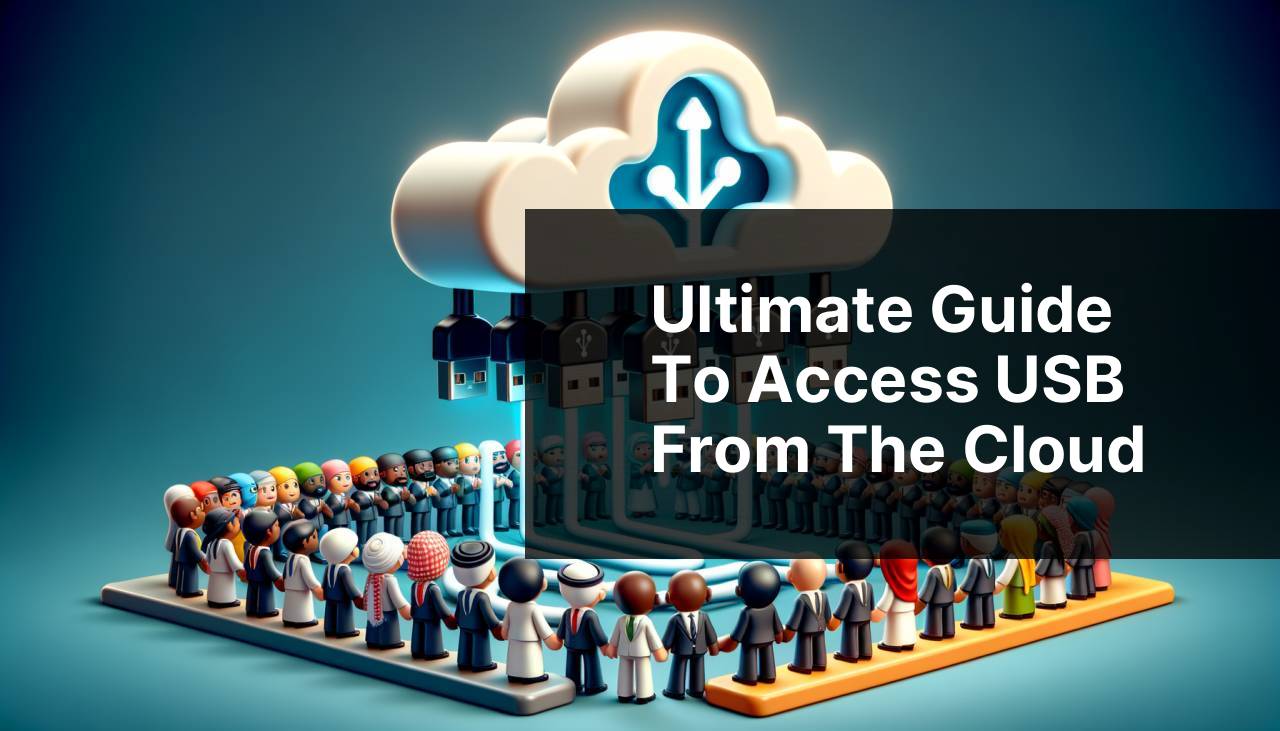
In today’s increasingly connected world, accessing USB devices from the cloud has become a necessity for many individuals and businesses. Whether you need to access a USB drive, scanner, printer, or other peripheral devices remotely, having the right solution makes all the difference. A powerful tool that simplifies this process is cloud OS USB. This tool enables you to access USB devices from the cloud seamlessly. In this guide, we will explore several methods to help you achieve this, primarily focusing on using USB Network Gate as the main solution.
Common Scenarios:
Remote Working Necessities 🌐
- Accessing USB devices such as scanners or printers when working from a remote location can be challenging.
- Teams may need to share a USB dongle for software licensing remotely.
- Accessing sensitive data on USB drives while ensuring data security during remote work.
Cross-Platform Device Access 💻
- Accessing USB devices that are physically connected to a Windows computer from a Mac or Linux system.
- Ensuring peripheral devices like USB printers and scanners are accessible across various operating systems.
- Facilitating cross-platform work involving multiple operating systems and peripherals.
Cloud-Based Education 📚
- Enabling students to access lab instruments and other devices during remote learning sessions.
- Facilitating remote access to educational tools that are usually available only on campus.
- Providing a solution for educators to share specialized USB devices with students in various locations.
Step-by-Step Guide. Working Guide To Access USB From The Cloud:
Method 1: Using USB Network Gate 🛠
- Download and install USB Network Gate on both the server (where the USB device is connected) and the client (where you want to access the USB device). You can download it here.
- Launch the application on the server and share the USB device by clicking on the ‘Share’ button next to the device listed.
- On the client machine, launch the USB Network Gate application, and find the shared device in the ‘Remote Devices’ tab.
- Select the device and click on ‘Connect’. The USB device should now be accessible from the client machine.
- Ensure both the client and server machines have an active internet connection.
Note: USB Network Gate supports various operating systems, including Windows, macOS, and Linux.
Conclusion: USB Network Gate provides a versatile and straightforward solution for accessing USB devices from the cloud across different platforms.
Method 2: Microsoft Remote Desktop 🖥
- Ensure you have Microsoft Remote Desktop installed on both the remote and local machines. You can download it here.
- Connect your USB device to the remote machine.
- Open Microsoft Remote Desktop and configure it to redirect local USB devices during the remote session.
- Access the remote machine through Remote Desktop, and your USB device should be available for use as if it were connected locally.
- Verify that USB redirection is enabled in the Remote Desktop settings.
Note: This method works best when both machines are within the same network for optimal performance.
Conclusion: Microsoft Remote Desktop is a convenient option for accessing USB devices remotely if both machines run Windows OS.
Method 3: Google Remote Desktop 🖱
- Install Google Remote Desktop on the machine with the USB device and the client machine. Get it here.
- Log in with your Google account on both machines.
- On the server machine, set up remote access by following the setup instructions on the Google Remote Desktop app.
- On the client machine, access the server machine via Google Remote Desktop and then access the USB device as if it were connected locally.
- Ensure that both machines have a stable internet connection.
Note: This method requires a Google account to function.
Conclusion: Google Remote Desktop offers a free and easy-to-use solution for accessing USB devices over the internet.
Method 4: TeamViewer 🧩
- Download and install TeamViewer on both the server and client machines. You can download it here.
- Connect your USB device to the server machine.
- Open TeamViewer on both machines and establish a remote session from the client to the server.
- Ensure USB device integration is enabled in the TeamViewer settings on both machines.
- The USB device should now be accessible from the client machine as if it were connected directly.
Note: TeamViewer is free for personal use but may require a subscription for commercial purposes.
Conclusion: TeamViewer provides a seamless way to access USB devices remotely with a user-friendly interface, suitable for both personal and business use.
Method 5: VMware Horizon 🖌
- Download and install VMware Horizon on the server and client machines. Get it here.
- Connect your USB device to the server machine.
- Configure the Horizon environment to allow USB redirection. This typically involves editing Horizon settings and ensuring the correct policies are applied.
- Launch Horizon Client on the client machine and connect to the server machine.
- The USB device should now be accessible from the client machine securely.
Note: VMware Horizon is primarily used in enterprise environments and might be overkill for personal use.
Conclusion: VMware Horizon is a robust solution for businesses looking to integrate USB device access into their virtual desktop infrastructure.
Method 6: Citrix Workspace 🏢
- Download and install Citrix Workspace on both the server and client machines. You can find it here.
- Connect the USB device to your server machine and ensure it is recognized by the system.
- Configure Citrix policies to support USB device redirection.
- Open Citrix Workspace on the client machine and establish a connection to the server.
- The USB device should appear on the client machine, allowing use as if it were locally connected.
Note: Citrix Workspace is often used in large enterprises due to its extensive capabilities and scalability.
Conclusion: Citrix Workspace offers a highly secure and scalable solution for accessing USB devices from the cloud, ideal for enterprise use.
Method 7: Remote USB 🛡
- Install Remote USB on both the server and client machines. You can find it here.
- Connect the USB device to the server machine.
- Open the Remote USB application and share the device.
- On the client machine, connect to the shared USB device through the Remote USB interface.
- Verify that the USB device is functioning correctly on the client machine.
Note: Remote USB’s efficiency largely depends on the quality of the network connection between client and server machines.
Conclusion: Remote USB is a lightweight solution that ensures easy access to USB devices over the network, suitable for small to medium businesses.
Watch on Youtube: Ultimate Guide to Access USB from the Cloud
Precautions and Tips:
Guidelines for Remote USB Access 🚦
- Ensure the stability and speed of your internet connection to avoid interruptions during remote access.
- Regularly update the software on both client and server machines for security and compatibility.
- Secure your connections by using VPNs and strong authentication methods to protect sensitive data.
Added Information
When considering remote USB access solutions, it’s essential to evaluate the specific needs and infrastructure of your organization or personal setup. For businesses that require high security and compliance, enterprise solutions like VMware Horizon or Citrix Workspace can be invaluable. These platforms offer advanced security features, scalability, and integration capabilities suited for large-scale deployments.
For personal use or small businesses, tools like Google Remote Desktop and TeamViewer provide a cost-effective and easy-to-implement solution. Google Remote Desktop is particularly appealing due to its free usage policy, although it does require a Google account. TeamViewer, available here, offers robust features and a user-friendly interface, making it a popular choice for remote access.
Another critical aspect is the cross-platform compatibility. Solutions like USB Network Gate excel in this area by supporting various operating systems including Windows, macOS, and Linux. The versatility makes it suitable for environments where different operating systems are in use.
It’s also important to consider the frequency of remote access. If frequent and seamless access to USB devices is required, investing in a dedicated solution with high reliability is crucial. For occasional use, free or less expensive tools might suffice.
Ensuring that connected USB devices are always up-to-date with the latest firmware and software drivers can mitigate many potential issues. Keeping an eye on network stability and employing strong security measures will also enhance your remote USB access experience.
Conclusion:
FAQ
How can you access a USB device from the cloud?
By utilizing cloud-based virtual desktop solutions, you can redirect your local USB device to the cloud server, enabling access and control of the USB device from any remote location.
Which software solutions can facilitate USB redirection to the cloud?
Products like USB Network Gate and FlexiHub can facilitate USB redirection, allowing you to access USB devices over the network from a remote cloud server.
Is any additional hardware required to access USB from the cloud?
No additional hardware is typically required. The process involves suitable software that allows USB redirection over the internet.
Can a USB device connected to a local computer be accessed by multiple cloud users simultaneously?
Yes, some software solutions support simultaneous access to a USB device by multiple cloud users, though functionality and performance may vary based on the software.
How secure is USB redirection to the cloud?
Security can be robust, employing encryption protocols to ensure data transfer safety. Choosing reputable software solutions with strong security features is crucial.
Do cloud providers offer native support for USB redirection?
Some cloud providers include native support for USB redirection within their virtual desktop infrastructure (VDI), which can be a seamless and integrated solution.
What are the primary use cases for accessing a USB device from the cloud?
Use cases include remote diagnostics, secure data transfer, and accessing specialized equipment only available via USB, such as medical devices or industrial sensors.
What kind of USB devices can be accessed from the cloud?
Devices such as flash drives, printers, scanners, and specialized equipment can be accessed via the cloud when using appropriate USB redirection software.
Are there any bandwidth requirements for accessing USB from the cloud?
Yes, a stable and fast internet connection is vital for optimal performance, as USB data transfer can be bandwidth-intensive, especially for high-data-rate devices.
