Comprehensive Review of Disk Drill for Mac and Windows
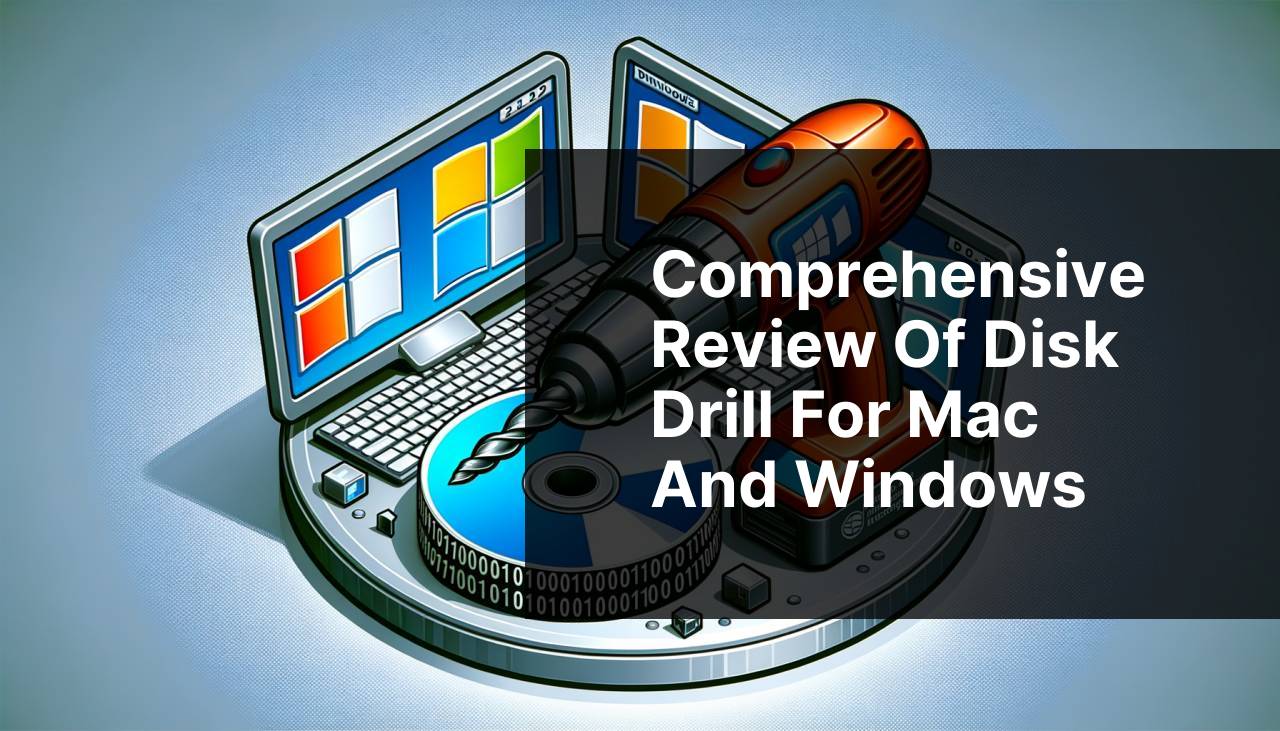
Whether you’ve accidentally deleted important files or experienced a system crash that wiped your data, recovering lost data can be a daunting task. This is where Disk Drill, a powerful and user-friendly data recovery tool for both Mac and Windows, comes into play. In this detailed review, I’ll share my personal experience using Disk Drill on both platforms to retrieve lost files and provide a comprehensive guide on how to use this software effectively. Additionally, we’ll explore common scenarios where Disk Drill can be beneficial and walk you through various methods for data recovery. From my firsthand experience, I can assure you that Disk Drill is a must-have tool for anyone looking to recover lost data quickly and efficiently.
Common Scenarios:
Accidentally Deleted Files 🗑
- One of the most common reasons for data loss is accidental deletion. We’ve all been there—mistakenly deleting a file that you later realize you need.
Disk Drill steps in to mitigate this, offering a robust recovery process. It scans your device for deleted files that haven’t yet been overwritten and offers a simple way to restore them. This is often done via a quick scan, which is thorough enough to locate files removed from the Recycle Bin or Trash.
System Crash 💥
- Experiencing a system crash can be one of the most stressful situations, especially if you haven’t backed up your data recently.
Disk Drill’s ability to run a deep scan on your hard drive even after a crash is invaluable. My personal experience with this was seamless; Disk Drill managed to recover most of the files from a corrupted drive after a sudden system failure, thanks to its powerful scanning algorithms.
Formatted Drive 🧹
- Sometimes you may accidentally format a drive and then realize you’ve wiped important data.
Disk Drill excels in this area by identifying and recovering files from formatted drives. The software’s advanced scanning methods dive deep into the storage, facilitating the recovery of substantial amounts of data even when the drive has been fresh formatted. This was particularly useful when I had to recover my college project files from a formatted USB stick.
Step-by-Step Guide. Disk Drill Review For Mac & Windows:
Method 1: Quick Scan 🕵
- Download and install Disk Drill from the official website.
- Open the application and select the drive you wish to scan.
- Choose ‘Quick Scan’ from the options available.
- Wait for the scan to complete and review the list of recoverable files.
- Select the files you want to recover and click on the ‘Recover’ button.
Note: Quick Scan is generally faster but may not find files that have been deleted a long time ago.
Conclusion: This method is excellent for recovering recently deleted files quickly and efficiently.
Method 2: Deep Scan 🔍
- Launch Disk Drill on your Mac or Windows PC.
- Select the ‘Disk Drill Deep Scan’ option for a comprehensive scan.
- Choose the drive you wish to scan and initiate the Deep Scan by clicking on ‘Scan’.
- Allow the scan to run, which could take several hours depending on the drive size.
- Review the files found and choose the ones you need to recover, then click ‘Recover’.
Note: This method is more time-consuming but highly effective in recovering files from formatted drives or after a system crash.
Conclusion: Deep Scan provides a more thorough search, making it ideal for retrieving data from severe data loss situations.
Method 3: Recover from External Drive 📀
- Connect the external drive to your computer.
- Open Disk Drill and choose the external drive from the list of devices.
- Select the type of scan you wish to run, either Quick Scan or Deep Scan.
- Initiate the scan and wait for it to complete.
- Review the recoverable files and select which ones to recover, then click ‘Recover’.
- Visit Disk Drill External Drive Recovery for more information.
Note: Make sure your external drive is properly connected and recognized by your computer before starting.
Conclusion: Disk Drill is highly capable of recovering lost data from external drives, making it versatile for both internal and external storage devices.
Method 4: Partition Recovery 💾
- Open Disk Drill on your computer.
- Select the drive that contains the lost partition.
- Choose the option ‘Partition Search’ and start the scan.
- Wait for the tool to locate the missing partition and present recoverable files.
- Review the files and click on ‘Recover’ to save them to a secure location.
- Visit How to Recover a Deleted Partition for more information.
Note: Partition recovery can be intricate, so it’s best to follow the on-screen instructions closely.
Conclusion: This method is extremely useful for retrieving data from partitions that have been accidentally deleted or corrupted.
Method 5: Recovery Vault Protection 🛡
- Launch Disk Drill and go to ‘Data Protection’ settings.
- Enable the ‘Recovery Vault’ feature by following the on-screen instructions.
- Select the folders or drives you wish to protect.
- Monitor the Recovery Vault to ensure files are being tracked.
- If a file is deleted, use the Recovery Vault to easily restore it by selecting the file and clicking ‘Recover’.
- Visit Recovery Vault Options to learn more.
Note: Recovery Vault is a preventive measure and works best when activated before file loss occurs.
Conclusion: This feature helps in preventing data loss by keeping track of deleted files, making future recovery significantly easier.
Precautions and Tips:
Stay Cautious with File Management ⚠
- To avoid data loss, always double-check before deleting files or formatting drives.
- Regularly back up important data to ensure you have a copy should anything go wrong.
- Use Disk Drill’s Recovery Vault feature for added protection.
- Before using any recovery software, ensure your drive is not physically damaged to avoid further complications.
Practicing good file management habits can save you from the hassle of data recovery. Make it a routine to back up files and use protective features like Disk Drill’s Recovery Vault to safeguard against accidental deletion.
Extra Tips
Beyond basic recovery methods, it’s essential to understand some advanced features and best practices to maximize your use of Disk Drill. For example, utilizing the Disk Drill’s disk health monitoring tools can help you stay ahead of potential data loss issues. These tools analyze the health of your disks and notify you of any potential problems that could lead to data loss.
Another valuable feature is Disk Drill’s capability to create a byte-by-byte backup of an entire disk. This is particularly useful when you need to perform a recovery operation on a failing disk. By making a clone, you minimize the risk of pushing the failing disk over the edge during recovery attempts. You can find more about this feature on Disk Drill Disk Image.
While Disk Drill covers a broad range of data recovery scenarios, it’s always good to have a multifaceted strategy in place. For instance, keeping additional data recovery tools like Recuva or EaseUS on hand can complement Disk Drill, especially in complex recovery cases.
For users dealing with enterprise-level data recovery, leveraging Disk Drill’s ability to recover RAID arrays can be a game-changer. RAID recovery involves more complex algorithms and Disk Drill does a commendable job in simplifying this daunting task. For deeper insight into RAID recovery, you can visit Stellar RAID Recovery Guide.
Lastly, while using Disk Drill, always take precautionary measures like disconnecting the drive immediately after noticing data loss to minimize the chances of overwriting lost files. This can significantly boost the likelihood of a successful recovery. Understanding these advanced practices can greatly enhance your data recovery efforts and ensure you’re well-prepared for any data loss scenario.
Conclusion:
Reddit’s take on Disk Drill Review for Mac, covering pros and cons, expert opinions, installation guide, and scanning process overview.
https://www.reddit.com/r/DataRecoveryHelp/comments/1d74034/disk_drill_review_mac_os_version/
FAQ
What are the main features of Disk Drill for Mac and Windows?
Disk Drill offers comprehensive data recovery, including quick and deep scans, data protection, and drive backup. It's compatible with numerous file systems and supports a variety of devices.
How effective is Disk Drill in recovering deleted files?
With advanced scanning algorithms, Disk Drill efficiently recovers lost files, whether due to accidental deletion, disk formatting, or system errors. Its high success rate is widely acknowledged.
Can Disk Drill handle external drives and USBs?
Yes, Disk Drill supports external drives, USBs, memory cards, and other removable media, enabling recovery from various storage devices beyond your primary hard drive.
Is Disk Drill easy to use for beginners?
The user-friendly interface of Disk Drill makes it accessible for beginners, providing clear instructions and an intuitive design that guides users through the data recovery process.
What are the system requirements for Disk Drill on Mac and Windows?
Disk Drill is compatible with macOS 10.11 or later and Windows 7 or later, requiring minimal system resources for smooth functioning on both platforms.
Does Disk Drill support partition recovery?
Yes, Disk Drill can recover lost or damaged partitions, helping users restore access to data that may seem unrecoverable due to partition issues.
Are there any data protection features in Disk Drill?
Disk Drill features Recovery Vault and Guaranteed Recovery, offering data protection measures that can prevent future data loss by keeping track of deleted files and copies.
Can Disk Drill preview files before recovery?
Disk Drill enables users to preview files before committing to recovery, ensuring they select the correct files and avoid recovering unnecessary data.
Does Disk Drill offer customer support?
Users have access to comprehensive customer support, including detailed guides, FAQs, and direct support options to help troubleshoot and maximize the utility of the software.
Where can I download Disk Drill for Mac and Windows?
Disk Drill can be downloaded from the official website for both CleverFiles and Disk Drill homepages, ensuring secure and reliable installations.
