How to Recover a Formatted SD Card: Step-by-Step Guide
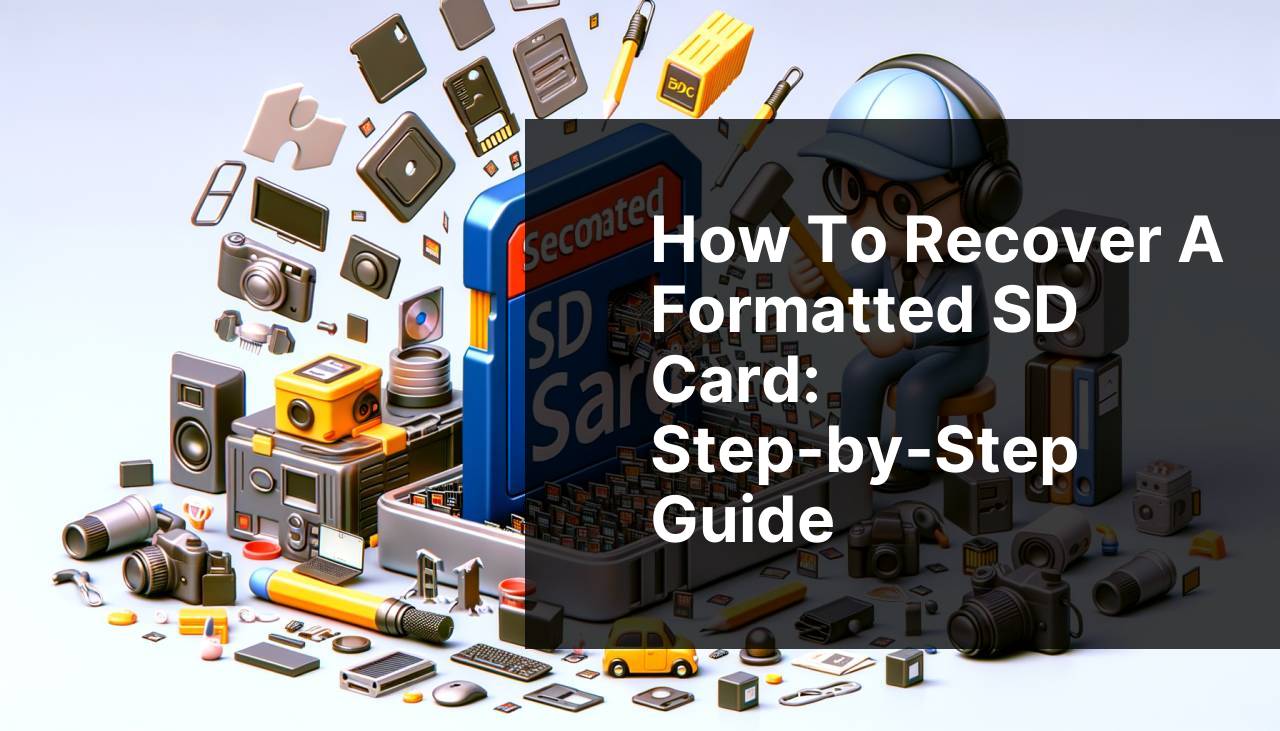
Accidentally formatting your SD card can be an unfortunate and frustrating experience, especially when precious photos, videos, or work documents are at stake. Fortunately, modern software tools and methods exist to help you recover your lost data. In this article, I’ll walk you through some effective methods to recover a formatted SD card, including using the popular Disk Drill app. But before we jump in, remember that it’s always advisable to avoid using the SD card immediately after formatting, as more activity could overwrite your lost data. Additionally, engaging with recovery forums like the Join the Ace Data Recovery Forum can provide you with invaluable tips and advice from experts and other users.
Common Scenarios:
Accidental Deletion of Important Files 📂
- Accidentally deleting important files or formatting the wrong SD card can be a nightmare.
- Such scenarios typically occur due to human error or a momentary lapse in attention.
- In these situations, immediate action is critical to prevent overwriting the lost data.
Corrupted SD Card 🛠
- An SD card can become corrupted due to various reasons, including a sudden power loss, virus attacks, or improper ejection.
- When this happens, you might be unable to access your stored files, leaving you with no choice but to format the card.
- Luckily, recovery tools can often restore the seemingly lost data from a corrupted SD card.
SD Card Not Recognized 🚫
- Sometimes, your SD card might not be recognized by your device or computer.
- This issue can be due to a damaged card reader, file system errors, or physical damage to the card.
- Even in such cases, recovery tools can scan the card for recoverable data before you need to format it.
Step-by-Step Guide. Recover Formatted Sd Card:
Method 1: Using Disk Drill 💽
- Download and install the Disk Drill application from its official website.
- Connect your SD card to your computer using a card reader.
- Launch Disk Drill and select your SD card from the list of available drives.
- Click on the ‘Recover’ button to start the scanning process. Once the scan is complete, you will see a list of recoverable files.
- Select the files you wish to recover and click ‘Recover’ again to save them to a secure location on your computer.
Note: Disk Drill is user-friendly and powerful, making it an excellent choice for anyone looking to recover lost data from a formatted SD card.
Conclusion: Disk Drill offers a comprehensive and easy-to-use solution for data recovery. You can quickly and efficiently retrieve your lost files using this method.
Method 2: Using Recuva 🛠
- Download and install Recuva from the official website.
- Open Recuva and follow the wizard to select the type of files you want to recover and their location, in this case, your SD card.
- Click on ‘Start’ to begin the scanning process. The software will display a list of available files for recovery.
- Select the files you want to recover and click ‘Recover’ to save them to your computer.
Note: Recuva is a straightforward tool ideal for recovering files lost due to accidental deletion or formatting.
Conclusion: Using Recuva offers a simple yet effective way to restore your lost data. Although it might not have as many features as Disk Drill, it’s a reliable alternative.
Method 3: Using PhotoRec 🎞
- Download and install PhotoRec as part of the TestDisk package from the official website.
- Launch PhotoRec and select your SD card from the list of drives.
- Follow the prompts to choose the type of files you wish to recover and the destination folder for the recovered files.
- PhotoRec will scan your SD card and list all the recoverable files.
- Select the files you want to recover and save them to the specified destination.
Note: PhotoRec is an excellent tool for recovering various file types, especially if you don’t mind a command-line interface.
Conclusion: PhotoRec is particularly powerful for those comfortable with more technical tools. It supports recovering a wide range of file types.
Method 4: Using Recoverit 🔄
- Download and install Recoverit from the official website.
- Open the application and select your SD card from the list of available storage devices.
- Click ‘Start’ to begin scanning your SD card for recoverable files.
- Once the scan is complete, browse through the list of recoverable files and select those you want to recover.
- Click ‘Recover’ to save the files to your preferred location on your computer.
Note: Recoverit offers a user-friendly interface and supports a wide range of file types.
Conclusion: Recoverit is an excellent option for users looking for an easy-to-navigate and effective recovery tool.
Method 5: Using EaseUS Data Recovery Wizard 🧙
- Download and install the EaseUS Data Recovery Wizard from the official website.
- Launch the software and select your SD card from the list of drives.
- Click on ‘Scan’ to start scanning for lost data.
- After the scan, browse through the list of recoverable files and select those you wish to recover.
- Click ‘Recover’ to save the selected files to a new location on your computer.
Note: EaseUS Data Recovery Wizard offers a robust set of features and an easy-to-use interface, making it suitable for both novice and experienced users.
Conclusion: EaseUS Data Recovery Wizard is a versatile and reliable tool for data recovery. It offers a range of features that make recovering lost files straightforward.
Watch on Youtube: How to Recover a Formatted SD Card: Step-by-Step Guide
Precautions and Tips:
Best Practices for SD Card Data Recovery 💡
- Immediately cease using the SD card after data loss to avoid overwriting the lost files.
- Always use high-quality card readers and avoid connecting your SD card to unreliable or malfunctioning devices.
- Regularly back up your SD card data to multiple storage locations for added security.
- Keep your data recovery software updated to benefit from the latest features and improvements.
Following these best practices can significantly increase your chances of successfully recovering lost data from your formatted SD card.
Additional Guidelines
When it comes to data recovery, a few additional guidelines can help improve your success rate. Firstly, always ensure that the data recovery software you’re using is from a reputable source. Reputable software usually offers better functionalities, higher recovery rates, and improved security. For more tips, you can visit reputable sites like TechRepublic and CNET How To.
Another crucial point is to have a proper filing system in place. Keeping your files organized can help you quickly determine if a file is missing or accidentally deleted. Before running the recovery process, mentally list the types of files and their likely locations on the SD card. This preparatory step can aid the software in quick and efficient scanning, thereby saving you time.
Also, periodically check your SD card for bad sectors. Tools like HDD Sentinel can help you monitor the health of your SD card. Regular checks can forewarn you of potential issues that could lead to data loss, allowing you to take timely backup measures.
Lastly, remember that physical damages can make recovery nearly impossible or extremely costly. Consider SD card protection solutions like durable cases and avoiding harsh environments to prolong their lifespan. For physical damage, professional recovery services are generally the best route, but they can be expensive. You can read more about such services on websites like Seagate Data Recovery Services.
Conclusion:
Medium articles discussing data recovery and methods to recover deleted files on both Mac and Windows systems.
FAQ
How can you recover data from a formatted SD card?
To recover data from a formatted SD card, you can use recovery software, such as Disk Drill or Recuva. These programs scan and restore lost files.
Is it possible to recover files after an SD card reformat?
Yes, it is possible. Recovery programs like EaseUS Data Recovery Wizard can help by scanning the card for recoverable data.
What are some reliable SD card recovery tools?
Some reliable tools for SD card recovery include Disk Drill, Recuva, and EaseUS Data Recovery Wizard.
Can you retrieve photos from a formatted SD card?
Yes, photos can be retrieved using recovery software. Applications like Stellar Photo Recovery are specifically designed for photo recovery.
Are there free options to recover formatted SD card data?
Yes, there are free recovery options available like Recuva, which offers a basic but effective file recovery solution.
How does data recovery software work for SD cards?
Data recovery software scans the SD card for traces of deleted files, reconstructs lost data, and allows you to save it to another storage device.
Is it safe to use data recovery software on an SD card?
Using reputable recovery software like Disk Drill or EaseUS is generally safe, as long as you avoid using or writing new data to the SD card.
What steps should be taken before using recovery software on a formatted SD card?
Before using recovery software, stop using the SD card immediately. Connect it to a computer and select a trusted recovery tool to avoid causing further data loss.
Can recovery software retrieve all types of files from a formatted SD card?
Most recovery software can retrieve various file types, including photos, videos, documents, and music files. Check the software specifications to ensure compatibility.
